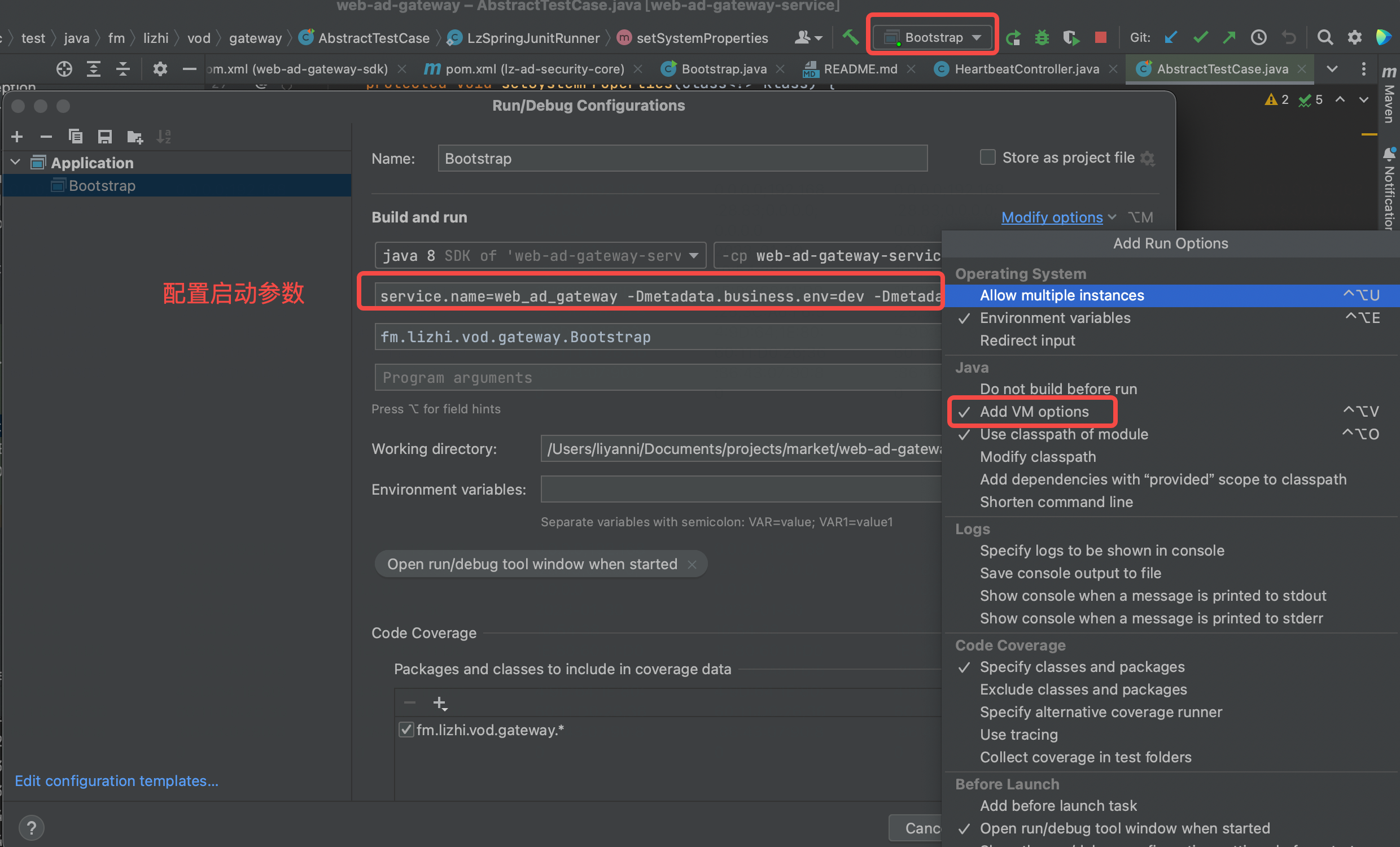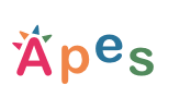《java环境配置以及启动项目》
以 mac 安装作为示例
# 安装环境
# 下载jdk
也可用 brew 下载,brew 安装会自动设置环境变量,不需要手动设置
官网历史版本下载地址:访问地址
jdk8 下载地址:访问地址
下载对应版本后,双击直接安装即可。
默认安装路径:/Library/Java/JavaVirtualMachines/jdk1.8.0_361.jdk/Contents/Home
# 下载maven
官网历史版本下载地址:访问地址
3.8.1 版本下载地址:访问地址
下载后不需要安装,直接放到想放置的目录即可。
查看目录完整路径
# 进入目录后输入
pwd
# 正常会输出 /Users/liyanni/Documents/projects/maven/apache-maven-3.8.1
1
2
3
2
3
# 配置环境变量
修改配置
vim ~/.bash_profile
1
在 .bash_profile 设置以下内容
export JAVA_HOME=/Library/Java/JavaVirtualMachines/jdk1.8.0_361.jdk/Contents/Home
export CLASSPATH=$JAVA_HOME/lib/tools.jar:$JAVA_HOME/lib/dt.jar:.
export MAVEN_HOME=/Users/liyanni/Documents/projects/maven/apache-maven-3.8.1
export PATH=$JAVA_HOME/bin:$PATH:$MAVEN_HOME/bin:.
1
2
3
4
2
3
4
使配置生效
source ~/.bash_profile
1
确认是否成功
# 成功会输出 java 版本号
java -version
# 成功会输出 Maven home 路径 和 java 版本号
mvn -v
1
2
3
4
2
3
4
# idea配置
# 配置jdk
File =》Project Structure =》SDK
添加前面安装的jdk8
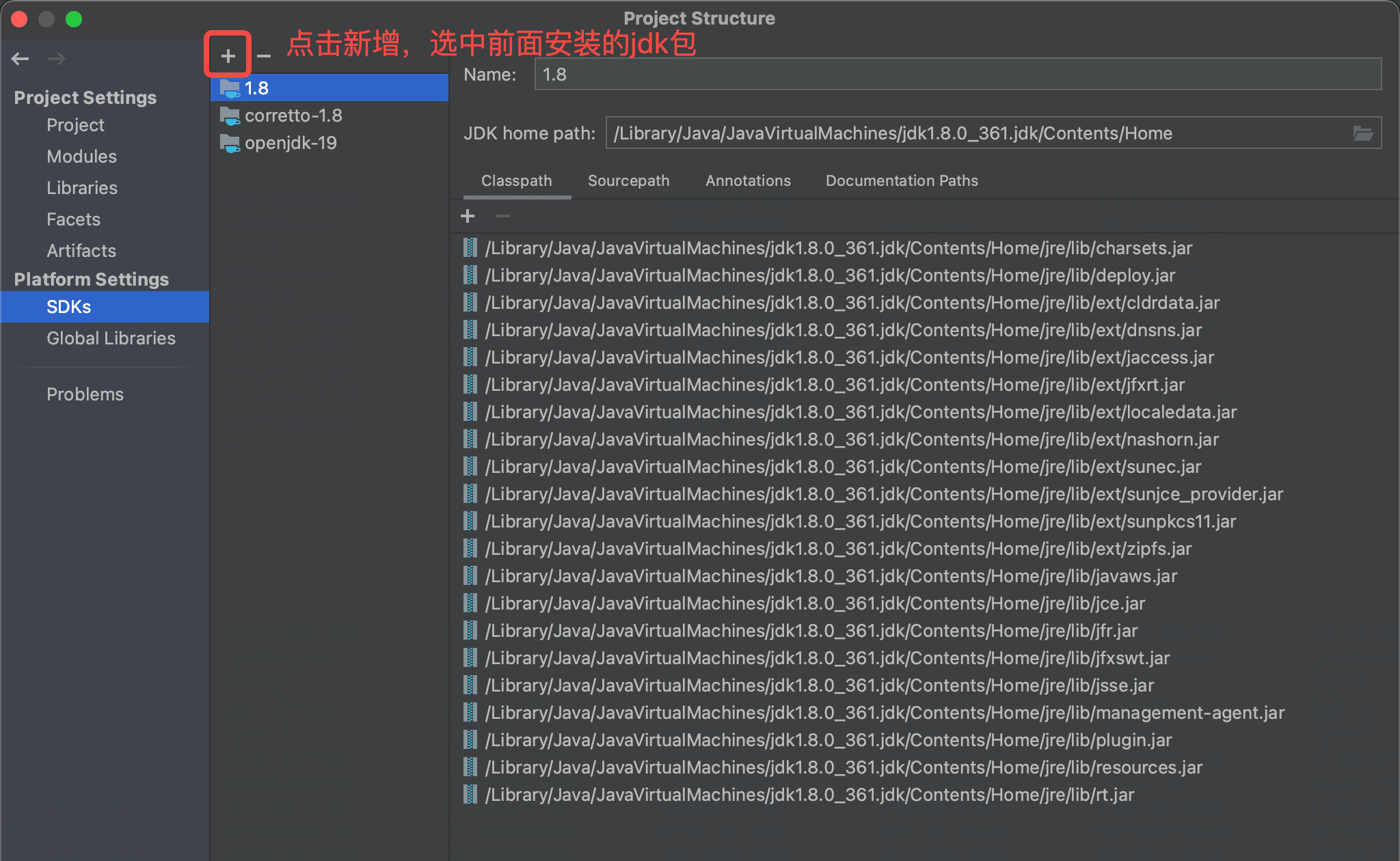
File =》Project Structure =》Project
添加前面安装的jdk8
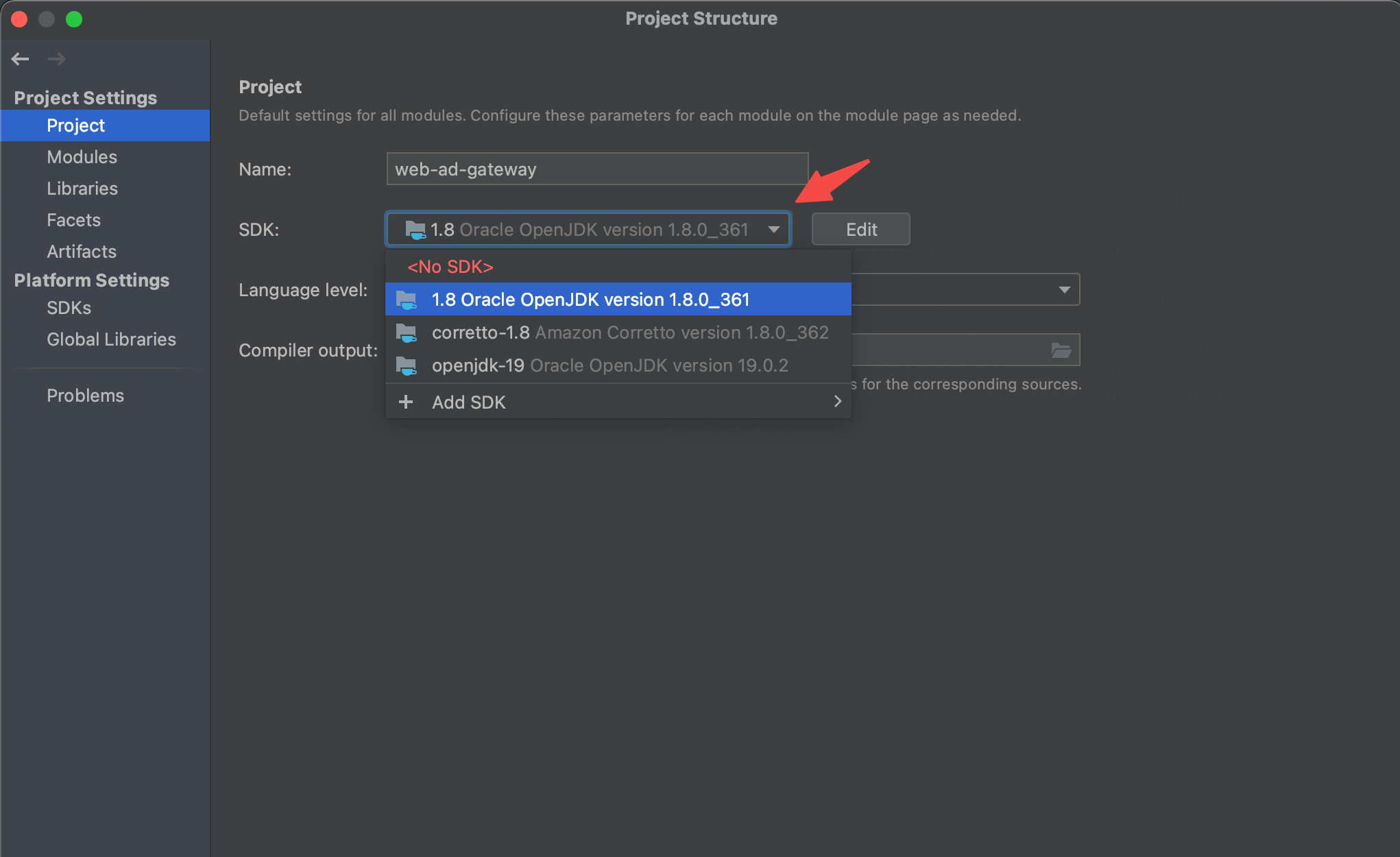
File =》Project Structure =》Modules
选中对应版本
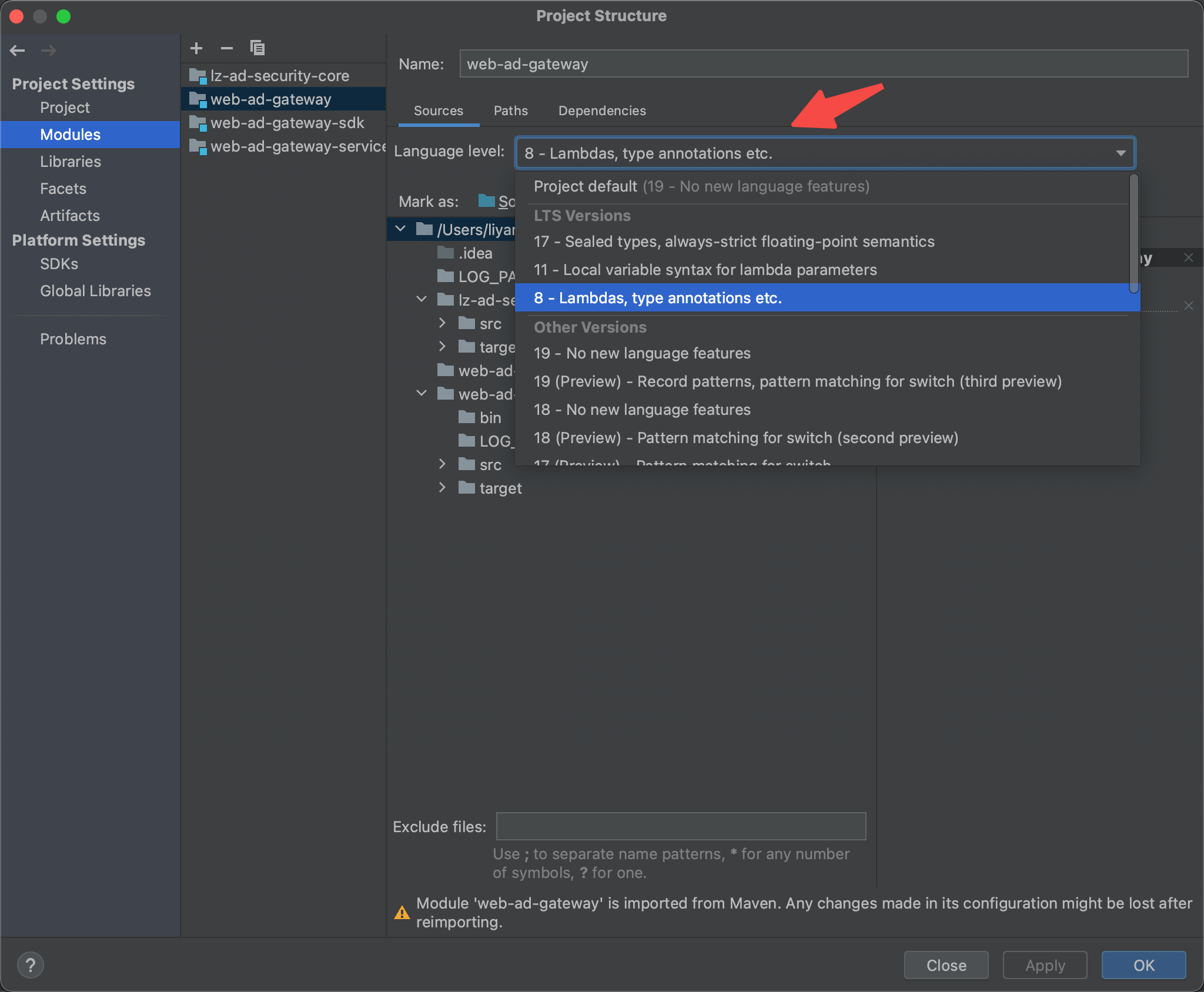
# 配置maven
idea =》 Preference =》搜索 Maven
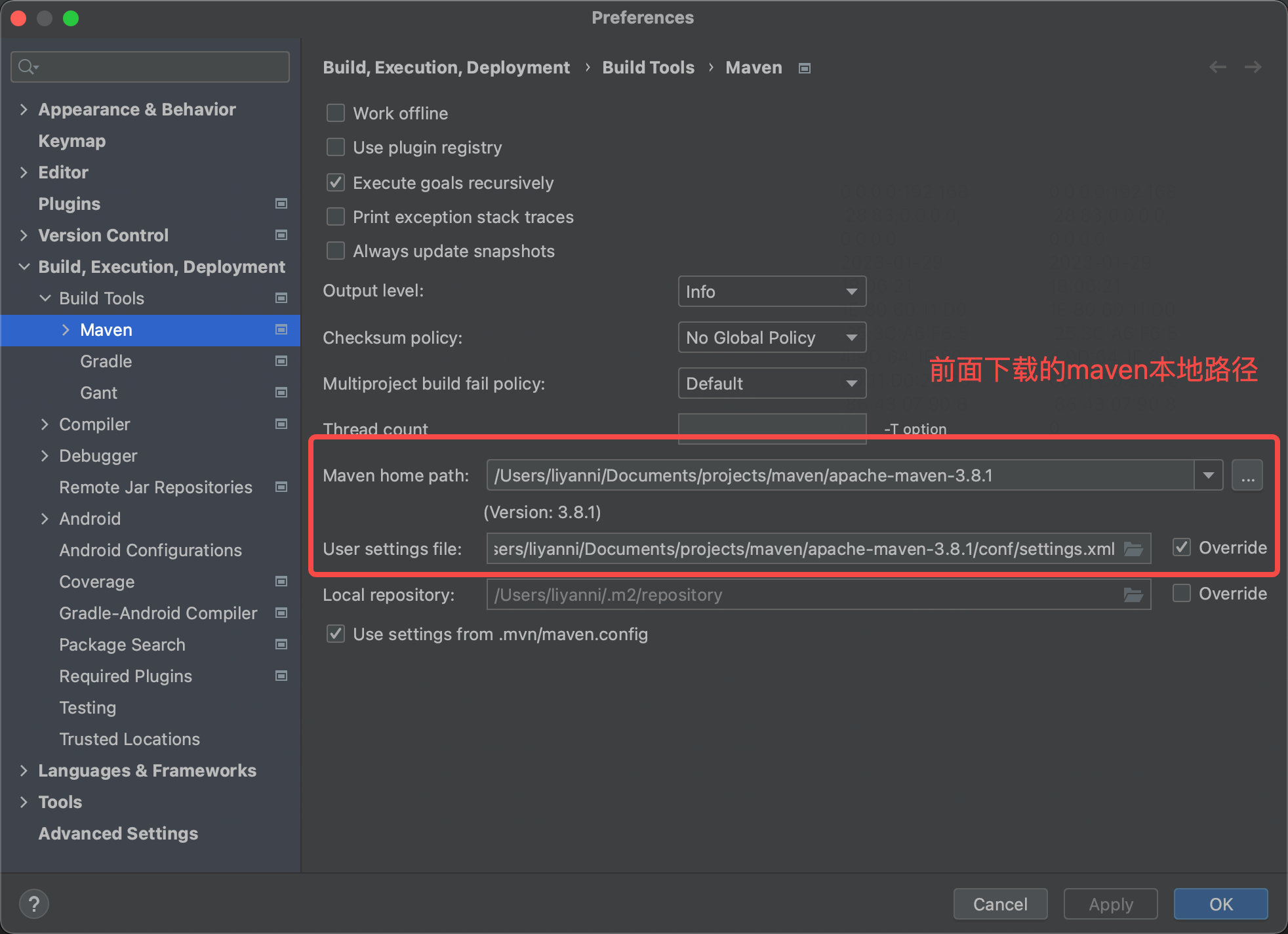
# maven修改仓库地址
进入 /Users/liyanni/Documents/projects/maven/apache-maven-3.8.1/conf/settings.xml
<?xml version="1.0" encoding="UTF-8"?>
<settings xmlns="http://maven.apache.org/SETTINGS/1.0.0"
xmlns:xsi="http://www.w3.org/2001/XMLSchema-instance"
xsi:schemaLocation="http://maven.apache.org/SETTINGS/1.0.0 http://maven.apache.org/xsd/settings-1.0.0.xsd">
<!-- ... -->
<mirrors>
<!-- 调整为本地仓库地址 -->
<mirror>
<id>xx.com</id>
<name>xxMirror</name>
<url>http://xxx/nexus/content/groups/public</url>
<mirrorOf>central</mirrorOf>
</mirror>
</mirrors>
<profiles>
<profile>
<id>downloadSources</id>
<properties>
<downloadSources>true</downloadSources>
<downloadJavadocs>true</downloadJavadocs>
<releases.repo>http://xxx/nexus/content/repositories/releases</releases.repo>
<snapshots.repo>http://xxx/nexus/content/repositories/public</snapshots.repo>
</properties>
</profile>
</profiles>
<activeProfiles>
<activeProfile>downloadSources</activeProfile>
</activeProfiles>
</settings>
1
2
3
4
5
6
7
8
9
10
11
12
13
14
15
16
17
18
19
20
21
22
23
24
25
26
27
28
29
30
31
32
33
2
3
4
5
6
7
8
9
10
11
12
13
14
15
16
17
18
19
20
21
22
23
24
25
26
27
28
29
30
31
32
33
# idea启动项目
# maven install
右侧边栏 =》maven
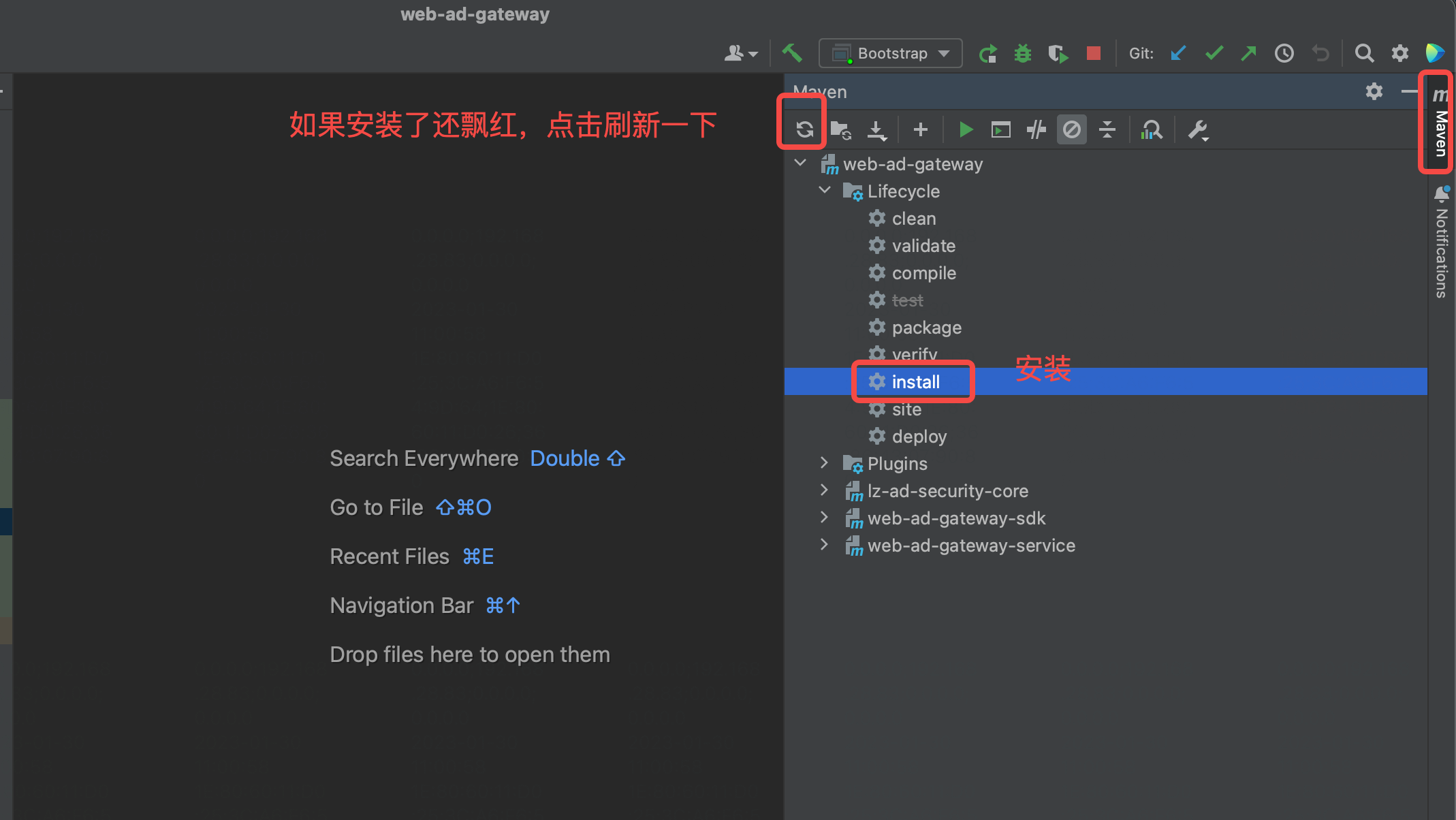
# 配置 VMOptions
右上角 Edit configurations =》 Modify options =》Add VM Opions =》输入对应参数
-Dmetadata.region=CN -Dmetadata.service.name=xxx -Dmetadata.business.env=dev -Dmetadata.deploy.env=test
1